Two-minute review
The iLife A10 is the company’s first foray into adding laser navigation to its cleaning robots, and it’s an addition that certainly pays off. The A10 is quick at scanning rooms to create maps, and then figuring out the best way to clean them.
The trouble is, the A10 needs to work harder than most robot vacuums in order to clean just as well. On average, we found that it would pick up about 90% of dust and debris in its path, with the other 10% being left behind because of poor navigation, or the side brushes flinging things out of the way.
It’s also strange that most of the A10’s alternate cleaning modes can only be operated from the physical remote control. There’s no additional physical buttons on the A10, nor are these options available in the companion app, so in theory if you break or lose the remote control, you won’t be able to access any of these other cleaning modes.
Map management can also be a frustrating experience to master, and it’s one that you’re going to have to sit through if you want to properly implement no-go zones or indicate which areas need heavier cleaning. A lot of what’s wrong with the A10 is very much fixable through software updates, so we’re hoping that iLife takes a long, hard look at how the A10 performs and figures out how to make it work better.
Price and availability
The iLife A10 is available now via Amazon, and is priced at $349.99 (around £258; AU$455).
Design and setup
The A10 arrives in a well packaged box, and comes with a decent number of add-ons. You’ll get two sets of side brushes, a replacement filter, cleaning tool, rubber brush, and the actual dock and vacuum.
The side brushes are color-coded, and easily snap into place or pop off for replacement. By default, the combo roller brush is installed into the unit, which features bristles that are good for brushing carpets and hard floors, But if you’d be content to pick up slightly later pieces of debris (such as dirt near a front door), then you can equip the rubber brush instead by simply swapping the two.

There’s not much different with the A10’s design compared to other robot vacuums. It’s got a sleek, brushed look to it, and the only button at the top is a start/pause cleaning button. Over on the side is the robot’s actual power button to turn it off or on, as well as a charging port if you want to charge it directly instead of positioning it on the dock.

Bundled with the A10 is a remote control, which we didn’t think we’d use a lot. However there’s one very important thing to note about this remote. Other than using it to set schedules on the A10 and start cleaning, it’s also the only way that you can enable the A10’s alternate cleaning modes – Edge and Spot cleaning. Yes, even though the A10 has a companion app, there’s no way to quickly perform a spot clean without grabbing the remote. So it’s important that you keep this thing safe, until iLife perhaps includes these modes in the app as well.

Right in the center of the A10 sits its new laser sensor, which is able to swiftly scan rooms to make a map of your space, as well as guide around obstacles as it cleans. At the back you have the removable 600ml dust bin, which can easily be detached and opened up to clean. iLife calls this a ‘cellular dustbin’, and it has a number of chambers to capture all kinds of dust and debris. It’s also been designed to minimize filter blockage, which we found to be true during our test runs – larger particles were kept away from the filter, leading to less fussy cleans.

One you’ve physically set up the A10 in your chosen spot and powered it up, you can connect to it via the iLife companion app. Here, you can keep an eye on which parts of the robot need to be replaced, set up cleaning schedules, manage floor maps, and adjust other settings such as the volume levels and suction levels.
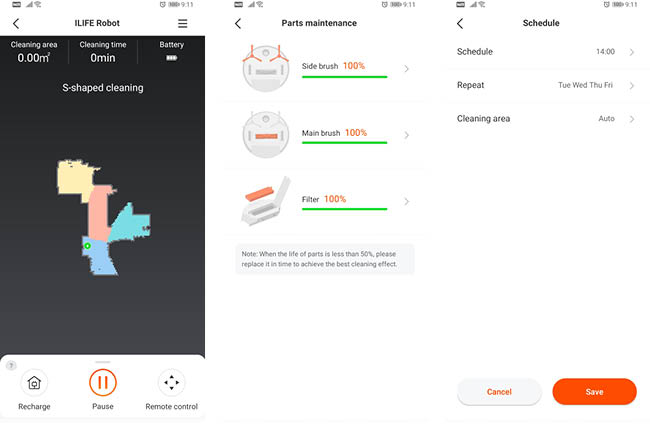
Performance
In order to properly clean an area, the A10 has to first map it out – you can either do this automatically at the start of a cleaning cycle, or first map it out via the app. Once an area is mapped, you can then choose to save it permanently. Doing this allows you to access further features such as indicating no-go zones or setting up invisible walls.
You’ll also need to use the map mode to mark which areas are carpeted, since the A10 sadly doesn’t automatically increase suction when it’s cleaning on carpets. This is a bit of a downside, as we would have preferred that the A10 automatically boost its suction rather than us having to fiddle around awkwardly in the map mode. The map saving is also a bit hit and miss at times – we had to try several times to save the map of our apartment before it finally saved.
If you’re saving multiple floors in your house, you’ll also need to remember to bring the docking station with you, as it won’t save the map until it docks again on the new floor. The A10 also doesn’t automatically detect a previously saved map, so for each time you relocate the A10, you have to manually choose the correct map in the app before you begin cleaning.
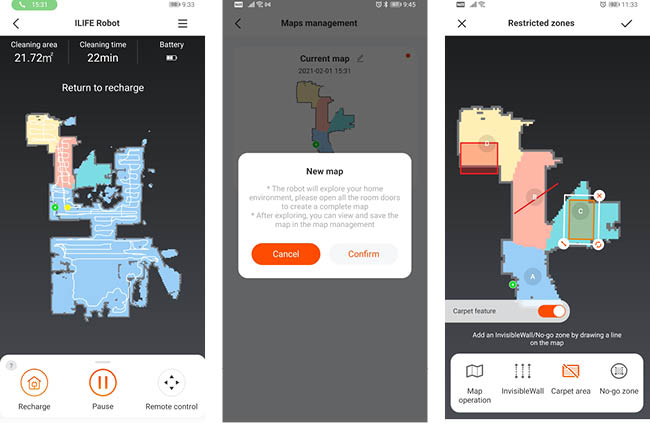
There was the occasional moment where the A10 seemed to get stuck navigating around our space. In one instance, it rounded a corner and stopped dead in its tracks, only announcing ‘Please help the robot out of the dilemma’. The app didn’t tell us anything, nor were there any warning lights – it just seemed to have given up. We were able to resume cleaning, but it’s such an odd thing to experience, especially if you’d want to leave the robot to clean on its own when you’re away.
When it comes to the actual cleaning, the A10 does a decent job, but there’s definitely room for improvement. The default ‘S-pattern’ cleans most of the space, but because of its wide turning angles, there’s usually dust or debris left behind, which means a second cleaning is probably due. The A10 is fairly good at navigating most obstacles, but there were a few instances where it just seemed to get lost in the cleaning cycle, and completely missed an entire section of the living room – we re-ran the clean cycle again with a fresh map, and this time around it cleaned correctly.


The A10 is adept at picking up most debris as well as pet hair, however we found that using the rubber brush for pet hair instead of the combo brush was much better, as the bristles in the combo brush held on to the hair rather than ejecting it into the dustbin.
The bin itself opens like a clamshell, and you’ll need to be a bit careful when opening it to empty it out. We would have much preferred a single, more elegant opening to empty the bin out of, rather than the entire bin opening in half. The plastic latch that holds the bin shut was also not too secure on our review unit, which meant that it could open on its own if not held carefully.
Should I buy the iLife A10 Robot Vacuum?

Buy it if…
You’re tired of sweeping floors
The iLife A10 will do a decent job of cleaning up floors for you, and with schedules in place you can mostly leave it to do its work in peace.
Don’t buy it if…
You want actually clean floors
The A10 will regularly miss out on dust because of its wide turns, so you may need to run your cleaning cycles at least twice to grab everything.
You want fuss-free use
The companion app is really what makes the A10 work properly, including the adjustments to each map. So if you want a simpler cleaning companion, this might not be the best recommendation.
from TechRadar - All the latest technology news https://ift.tt/3aIHgzs





0 Comments